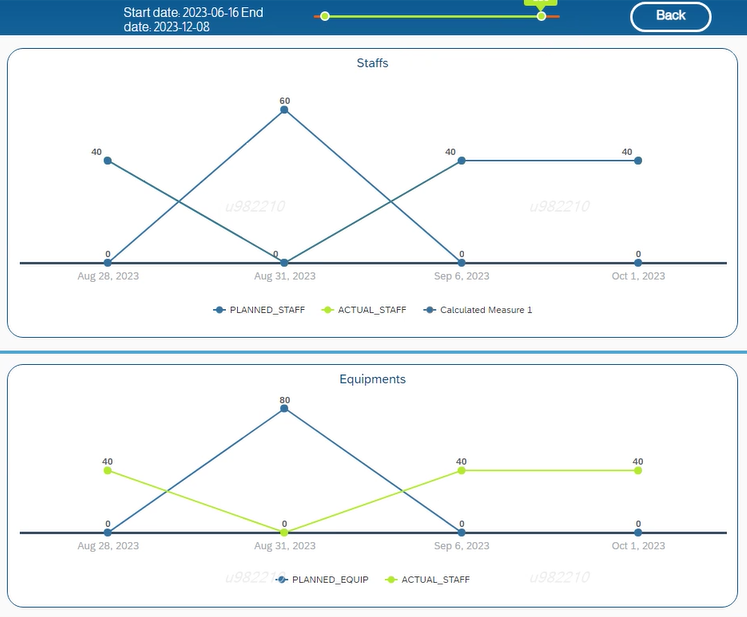
2023-11-2 03:21:2 Author: blogs.sap.com(查看原文) 阅读量:55 收藏
Overview:
Date could be filtered as individual members or list of predefined ranges through input controls in SAC with live models. But there is no direct way to adjust the date range at the runtime/view. By utilising the ability of the range slider element, runtime date range filtering could be performed. Lets look into the steps to successfully implement this functionality.
Range slider:
Range slider is a filter/control element available in both SAC analytical application and new unified story. Either manual(fixed input) or variables(dynamic input) could be fed into the slider data source.

Range slider builder panel
- Maximum and minimum value defines the range of the slider
- Start and end value defines the selected range value in the slider
- Accepts only number data type
Problem solution: Date range filtering using slider
1. Steps to filter by date
Basic idea: Mapping slider values as a corresponding index values of the date array to create an indirect linear relation

Co-relating slider and array
- Add range slider from the filters/controls element group
- Choose Script variables(To enter selected start and end value) and set the range of the slider (Min and max value)
- To dynamically set the range of the slider, go to page onInitialisation event
- Enter the following code
// Page --> OnInitialization // Create a date array from the data source var dateArr = Chart_23.getDataSource().getMembers("2FZODS-CALENDAR_WEEK"); var length_DtArr = dateArr.length; // Set the Slider maximum value to the length of the Array to match indexing RangeSlider_Whole.setMaxValue(length_DtArr); // Initiate dynamic variables for selected range in the slider ScriptVariable_1=0; ScriptVariable_2= length_DtArr; - To add the range filtering functionality, Add the following code in onChange event of the slider element
// Get date as an array var dateArr = Chart_23.getDataSource().getMembers("2FZODS-CALENDAR_WEEK"); // Using slider data as index value for date array var low = RangeSlider_Whole.getRange().getStartValue(); var high = RangeSlider_Whole.getRange().getEndValue(); // Create a new array with selected range from slider by slicing original date array var slicedDate = dateArr.slice(low,high); // Filtering the date range Chart_23.getDataSource().setDimensionFilter("2FZODS-CALENDAR_WEEK",slicedDate); - To display the selected date range as dynamic text extract the dates and store them in global script variable[Start_date: String, End_date: String] as shown below
// Display text in dynamic text var start = dateArr.slice(low,low+1); var End = dateArr.slice(high-1,high); // start{dtype: memberInfo} converted into String in the below code, As dynamic text accepts string| Int | array of strings not memberInfo dataType Start_date = start[0].id; End_date = End[0].id;
Output:

Before filtering

After filtering
2. Steps to filter by week: Only works when data is from a single year
In HANA modelling, create a week field by using SQL engine calculated column from the target date field

Calculated column in HANA: SQL Engine
- The range of the slider is fixed with min value = 1 and max value = 52
- The method setDimensionFilter() won’t accept datatypes apart from string/ array of string/ memberInfo/ array of memberInfo/ selections/ array of selections. The following code is used to extract, slice and convert the date array to filter the value by weeks.
// Get min and max selected value var low =RangeSlider_1.getRange().getStartValue(); var high=RangeSlider_1.getRange().getEndValue(); // Creating an empty array of type string var rangeArray =ArrayUtils.create(Type.string); //Creating a continuous sequence of week between selected range for(var i=low;i<=high;i++) { var j = ConvertUtils.numberToString(i); rangeArray.push(j); } // Filtering the data based on selected number range Chart_23.getDataSource().setDimensionFilter("2FZODS-WEEK",rangeArray);
Conclusion:
By utilising the scripting and the range slider element, The date range filtering was performed dynamically during runtime/view mode. Many such custom requirements would also be possible with the help of inbuilt scripting in SAC Analytical application/ Optimised design story.
References:
如有侵权请联系:admin#unsafe.sh