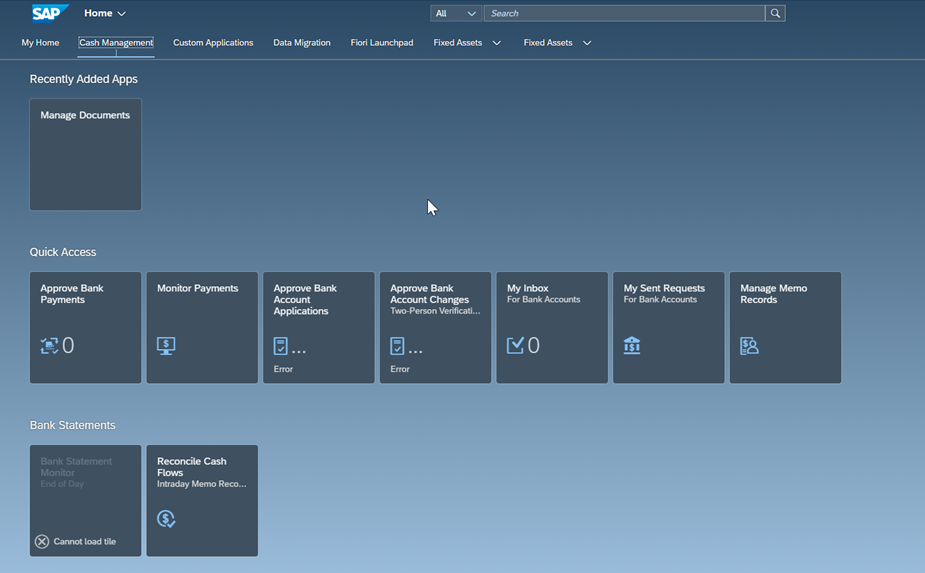
2023-11-2 05:1:40 Author: blogs.sap.com(查看原文) 阅读量:29 收藏
You want to know if you can store and manage document attachment in a content repository from Fiori & whether S/4 has any capability to view archived data from a content management system. Generally in ECC environments you have external Addon like PBS addon (bolt on, Product Availability (pbs-software.com)) which allows Business Consultants to check and surf archived orders in a content server like opentext or IBM ECM Repositories. Additionally on the Document Level, each type of Document (e.g. SD-BIL, SD-SLS, etc) have their own display functionality, archiving objects, information structure & field catalogs. These define whether an archived field/part of a document will show up or not. You can also use t-code SARI to access the archived documents
In S/4 Fiori the “Manage Documents App” (F2733) can be used to “surf/manage” the attachments as well as store the attachments to an external Content Repository.
Pre-requisites
The corresponding Customizing is required, and Note 3094622 implemented for external CMIS repository. Then you can use the App to create and store attachments as documents
Additionally the attachment service should be configured & Running (Activated as a part of Fiori Launchpad activation). You can refer to SAP Help documentation Attachment Service to know more about the attachment service. This service allows you to attach documents to SAP Documents (e.g. attaching attachment to Billing Document)

Document Upload via Attachment Service
You can refer to these. Attachment Service to your rescue in S4HANA via Fiori Elements using Reuse Components (GOS) & SAP Fiori Attachment Service – An implementation guide for your SAPUI5 project. I find these blogs very helpful.
Additional SAP Reference Notes (Access to SMP needed)
- 2868459 – Default storage category in Fiori “Manage Documents” app
- 2588128 – Error ‘Maintain Customizing for storage category’ in Fiori App
Implementation Steps
1. Define a Content Repo
Ensure that the Content Repository is already defined in OAC0 Transaction. In this case ECM Repo T1 was maintained.

OAC0 Content Repo Configuration
2. Ensure the SICF & ODATA Services are active.
For the Manage Document App, the 2 SICF services and the CV_DOCUMENT_MANAGE OData service should be active

SICF Services

OData Service
3. Assign Appropriate Role to the User
The below roles (Z_BR* if activated from Fiori Activation Tasklist) has the “Manage Document” App roles. One of these roles needs to be assigned to access the attachment services.

Roles for Manage Fiori App
4. Add Manage Document App to the Launchpad
Based on your role, this app should be visible in the Application Area Tab. If the app is not visible, you can add it from the App Finder and add to the launchpad.

Manage Fiori App
5. Maintain Storage Category
This needs to be maintained in the SPRO. The path is
SPRO: Cross-Application Components > Document Management > General Data > Settings for Storage Systems > Maintain Storage Category
Add the Z Storage Category. It this case we created ZECMT1

Now, the storage category needs to be “activated“, i.e., checkbox needs to be checked. This also needs to be setup via SPRO. The path is
SPRO: Cross-Application Components > Document Management > Additional Setting – Simplification > Attachment Service – Storage Repository Activation
You should add a new storage category entry ”ZECMT1 ” and set the ‘Active Ind‘ flag.

SPRO Activity
6. Upload Test
Create a new Document and upload the attachment. Example Below

Upload New Document
Once the document is uploaded, save the document to complete the upload of the document to ECM Repo.

Saving the Document
Once you save it, you can now see the document in the Manage Document App. Validate in your Content Server if the document is available.

Document List
The Manage Document App provides an easy to use interface to manage you documents from a single unified location.
如有侵权请联系:admin#unsafe.sh