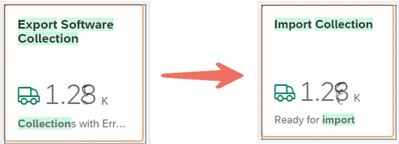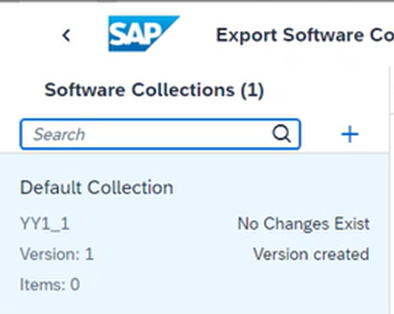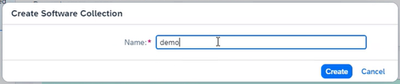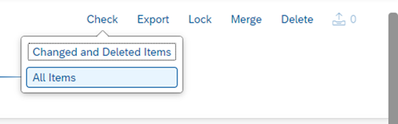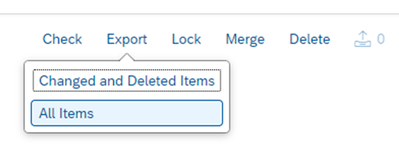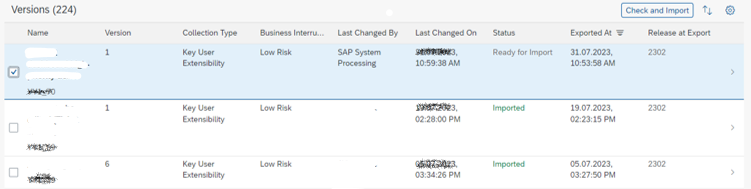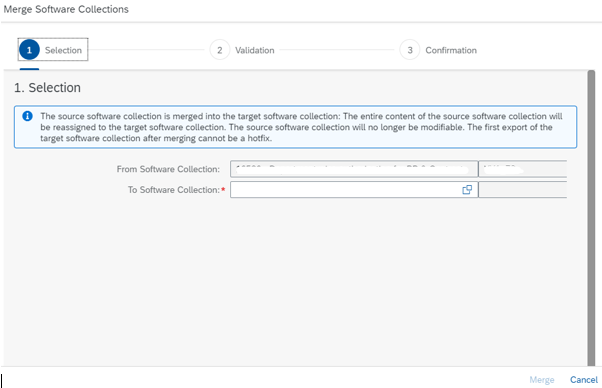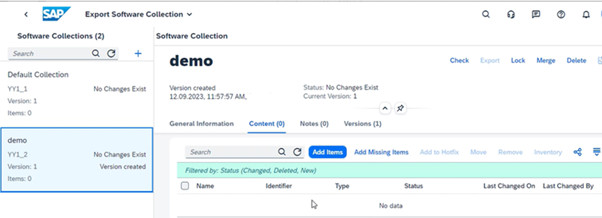
2023-11-2 04:36:43 Author: blogs.sap.com(查看原文) 阅读量:4 收藏
Overview:
Export Software Collection used to create Software collections in S4 Hana public cloud system and the software collection contains the custom extension items (Objects) that you want to import into Production system.
- Export software collection and Import collection used to move the objects from Test (Q) system to Production (P) system.
- Export Software collection used in (Test) Q system to transport / export software collection (like TR’s) to P system.
- Import Collection should used in (Production) in P system to import software collections.
Export Software Collection in Q system (Test System):
Open the export software collection in Q system and do the below steps.
Steps:
1. Create software collection by clicking the + icon.
2. Enter software collection name as you want and click create.
3. Once Software collection created, Click Add Items button to add the items (Customizing Objects) in the software collection that you want to export to Production system.

Below are the types of object (Items) that can be added in the software collection.
4. Search the item name in the search box, select the item and click ok.

5. Selected items added in the software collection.

6. Once items added in the software collection click check button to check the items for inconsistencies and dependencies before exporting the software collection to P system.
7. Check -> All Items (It will check all the items in the software collection).
8. Check -> Changed and Deleted Items (This option will check only the status with changed and deleted items.

9. Once check finished it will show the result of check in LOG

10. Once software collection checked, click export button to export your software collection to P system.
11. Same as check, Export also have two options Export -> All Items (This option export all the items in the software collection), Export -> Changed and Deleted Items (This option only export the status with Changed and deleted Items).
12. Once export finished successfully, export log shows in the LOG.

Import Collection in P system (Production System):
Import collection app used to import software collection to P system, i.e exported in Q system. Open the Import collection app in P system and do the below steps to import software collection in P system.
Exported software collection shows in the Import collection queue.
Steps:
1. Open the exported software collection and click manual import button to import software collection.
2. Once import started it will show the import logs in Execution message tab
3. Software collection imported successfully in production system.
Hotfix in Export Software Collection app:
Hotfix option used to export the particular items in the software collection to production system.
Steps:
1. Select the items that you want to move P system and click Add to Hotfix button.

2. Click the Hotfix icon to access the added items.
4. Check the added items in hotfix, once check finished click Export button to export hotfix to P system and import it in P system.

Merge in Export Software Collection app:
Merge option used to merge two software collections to resolve dependencies between items.
Note: Once software collection moved to P system, the objects contained in the software collection cannot be removed or added to different software collection.
Steps:
1. Open the software collection in Q system that you want to merge and click merge button and select the software collection that you want to merge and click next for validation.
2. Check the validation screen for errors and dependencies and click merge to merge the two software collection.
Add Missing Items in Export Software Collection app:
Add missing items to add all the dependent items to the software collection and all the dependent items must be the part of the same software collection.
Click the Check button in the software collection to see if there are any dependencies needed, if software collection needs any dependencies then click add missing items button to add the dependent items.
Lock in Export Software Collection app:
Lock option used to lock the software collection to prevent accidental export.
Lock -> Lock Export used to lock only the export functionality, export button is grayed out for the software collection, but you still add the items in the software collection
Lock – Lock All Changes with this functionality you can’t export and add or modify items in the software collection.
Thanks,
Venugopal
如有侵权请联系:admin#unsafe.sh