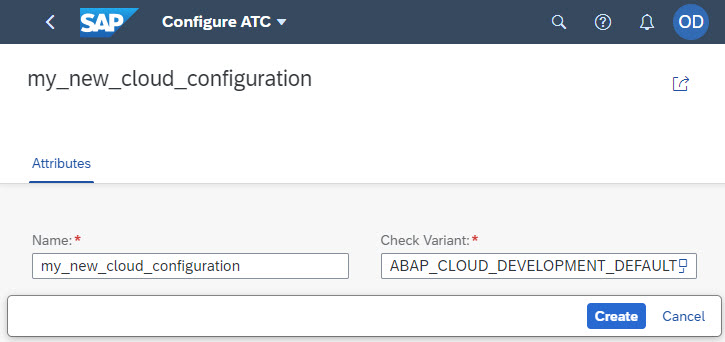
2023-11-13 04:34:9 Author: blogs.sap.com(查看原文) 阅读量:22 收藏
The SAP BTP, ABAP environment offers you by default some predefined ATC check variants. For example, the check variant ABAP_CLOUD_DEVELOPMENT_DEFAULT contains the ATC checks, which will be used, if you just run ATC in ABAP development tools for Eclipse over your custom code in your cloud-based ABAP system.
You can also display and change existing ATC check variants, create new variants or implement your own ATC checks in ABAP development tools for Eclipse. See also the blogs How to create and use your own ATC check variant in ABAP Development Tools for Eclipse and How to create your own ATC check in ABAP Development Tools for Eclipse for more details .
But surely beyond this you may want to configure the ATC according to your needs for example, set your default ATC check variant, adjust the ATC check messages priorities, set priority levels that block or interrupt transport releases and so on.
The SAP Fiori app ABAP Test Cockpit Configurator allows you to maintain ATC configurations for the cloud based on ATC check variants. For more information how to provide access to users and how to implement this app, see the SAP Help Documentation ABAP Test Cockpit Configurator.

View and maintain ATC configurations
Open the ABAP Test Cockpit Configurator App by clicking on it. All available ATC configurations in your ABAP system in the SAP BTP, ABAP environment are listed, and the active configuration is checked. You can any time click the respective “>” button and adjust an ATC configuration.
As you see from this example already 3 ATC configurations were created and one of them is checked as Active:

Create a new ATC configuration based on an ATC check variant
Let’s create a new ATC configuration based on the default ATC check variant for cloud ABAP_CLOUD_DEVELOPMENT_DEFAULT. To do so click the Create button, enter the Name and select the ATC check variant ABAP_CLOUD_DEVELOPMENT_DEFAULT:

Press Create button:

Change priorities of ATC check messages
Here you can (if needed) change the messages priorities of the ATC checks. This configuration will be then valid for all ATC runs in the system (not only for the ATC runs with the default ATC check variant of the active configuration).
Use the Search field to search for the check class or message code you want to edit.

Click Edit button and use the drop-down menu to change a priority of a message:

Don’t forget to save your changes:

Configure transport settings
For developments in SAP BTP, ABAP environment
You can also configure the behavior at transport release using the Transport Settings, for example in order to prevent release of transport requests at ATC errors of certain priorities:

Consequently, while trying to release a transport request containing the source code with ATC findings in the ABAP development tools for Eclipse, developer will get the corresponding error message, for example:

For developments in private cloud (or on-premise) systems using remote ATC in SAP BTP, ABAP Environment
If you are a developer in private cloud (or on-premise) system and use remote ATC in SAP BTP, ABAP environment for quality checking (so-called developer scenario, see also the blog How to use ABAP Test Cockpit (ATC) in the cloud as a developer in an on-premise system ) then ATC transport settings must be configured in your local system.
See SAP Help Portal documentation Setting up ATC Transport Checking for more details.
Set your ATC configuration as active
If you now want to use your adjusted ATC configuration as active just select it in the ATC configurations list and click the Set as Active button:

Now all ATC runs in the system will be executed under consideration of this active configuration.
如有侵权请联系:admin#unsafe.sh