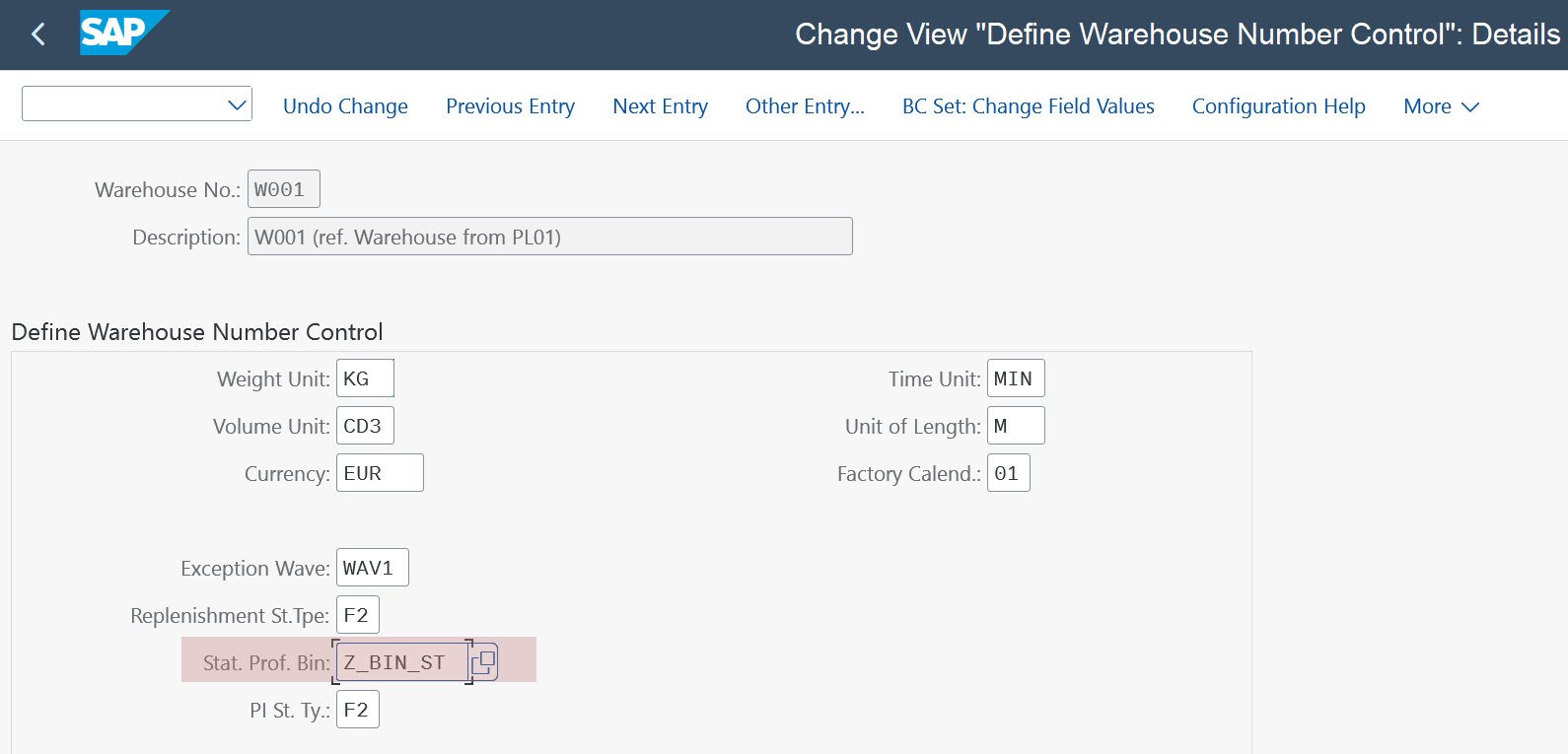
2023-11-24 06:55:22 Author: blogs.sap.com(查看原文) 阅读量:5 收藏
Hello SAP Community,
In this blog, I will explain how to setup user status on storage bin master as well as setting the user status automatically while using an exception code in the picking process in SAP S/4HANA Extended Warehouse Management.
Background Information:
The user status can be set on storage bin by different methods either manaully while blocking the bin or automatically as a result of follow-on action configured in an exception code e.g. BIDU.
Configuration Steps:
1.Defining status profile and user status
Path: SPRO>SCM Extended Warehouse Management>Extended Warehouse Management>Master Data>Storage Bins>Define User Status Profile
1.1. Define Status Profile
 Figure 1 – Define User Status
Figure 1 – Define User Status
1.2. Define User Status
 Figure 2 – Define User Status
Figure 2 – Define User Status
Here is an exmaple, different user statuses defined as follows: **user status codes and descriptions are just examples**
- INIT: initial status which will be set by default when the storage bin is created
- RF: subsequent status which can be set automatically when an action occur e.g. an exception code used.
- MAN: subsequent status which can be set by the user when the bin is blocked manually
Note: Authorization Code field can be used to restrict certain actions (set, delete) to specific user status by defining status authorization key in SPRO (Path: Service>Transactions>Basic Settings>Status Management>Define Status Authorization Keys) then only privilaged SAP users can change the restricted user status if they have the defined authorization code(s) maintained in authorization object ‘B_USERSTAT’ in the granted authorization roles.
1.3. Assign Status Profile to Object Types (Goto>Object Types)
 Figure 3 – Allowed Object Types
Figure 3 – Allowed Object Types
2.Assignment of status profile to warehouse number
Path: SPRO>SCM Extended Warehouse Management>Extended Warehouse Management>Master Data>Storage Bins>Define Warehouse Number Control
 Figure 4 – Status Profile Assignment to Warehouse
Figure 4 – Status Profile Assignment to Warehouse
Now let’s continue with the second part of configuration which is the automatic setting of specific user status on storage bin when an exception code is used.
In below example we need to set user status ‘RF’ when the bin is blocked for removal automatically (as part of follow-on action) using exception code ‘BIDU’.
3. Assignment of status profile and user status to a business transaction in exception code follow-on action (status management)
Path: SPRO>SCM Extended Warehouse Management>Extended Warehouse Management>Cross-Process Settings>Exception Handling>Define Exception Codes

Figure 5 – Assign Status Profile & User Status to Follow-On Action
Before testing the automatic setting of user status we need first to add the user status profile to existing storage bins manually and for new created bins the user status profile will be added automatically.
4. Adding user status to existing storage bins
Path: SAP Menu>SCM Extended Warehouse Management>Extended Warehouse Management>Master Data>Storage Bin>Add User Status for Storage Bins
Transaction Code: /SCWM/BINSTAT
 Figure 6 – Add User Status for Storage Bin
Figure 6 – Add User Status for Storage Bin
Now let’s test our configuration by confirming picking warehouse task with exception code ‘BIDU’.
Testing Steps:
1.Check the current user status (inital status) for storage bin before confirming the picking warehouse task.
 Figure 7 – Check Storage Bin User Status (Before)
Figure 7 – Check Storage Bin User Status (Before)
Initial status ‘INIT’ is set.
2.Confirm the picking warehouse task with exception code ‘BIDU’.
 Figure 8 – Picking WT to be confirmed with ‘BIDU’
Figure 8 – Picking WT to be confirmed with ‘BIDU’
3.Check storage bin after picking warehouse task confirmation.
 Figure 9 – Check Storage Bin User Status (After)
Figure 9 – Check Storage Bin User Status (After)
User status has been changed from ‘INIT’ to ‘RF’ automatically as a result of follow-on action for ‘BIDU’ exception code.
Conclusion:
Using user status on storage bin master you can display reports on storage bins with specific user status, in addition to the setting of user status can be done manually or automatically to differentate between storage bins blocked e.g. via RF vs Desktop.
As clarified in Figure 2, you can use authorization code to allow certian group of users to update specific user status for instance: RF users can set user status to ‘RF’ only, whereas Desktop users shouldn’t have access to set this status.
Please feel free to ask questions related to the topic and to add other business scenaerios for using user status in storage bin masters over the comments, your valuable inputs are always appreciated!
Stay tuned for other useful blogs!
如有侵权请联系:admin#unsafe.sh