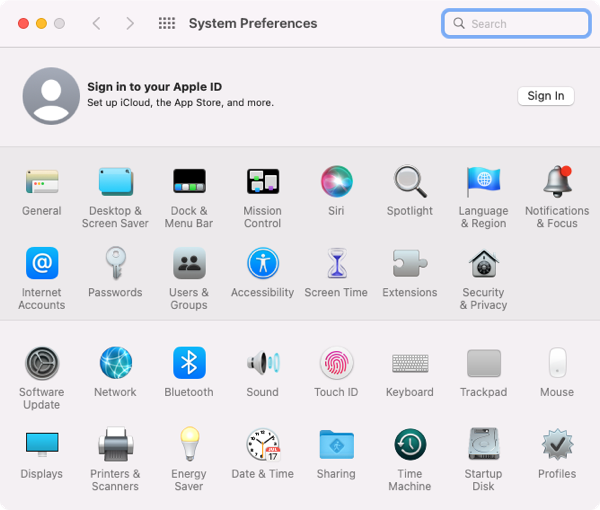
2022-10-26 03:14:22 Author: derflounder.wordpress.com(查看原文) 阅读量:74 收藏
Home > Mac administration, macOS > Opening macOS Ventura’s System Settings to desired locations via the command line
Opening macOS Ventura’s System Settings to desired locations via the command line
With the release of macOS Ventura, the System Preferences application has been replaced with the System Settings application.
macOS Monterey System Preferences:

macOS Ventura System Settings:

Along with this change, a number of previously-known commands for opening individual System Preferences preference panes from the command line no longer work with System Settings.
However, it looks like the underlying command line functionality wasn’t changed by Apple. You just need to know what the new options are to enter. For more details, please see below the jump.
I’ve put together a list of the ones I’ve found to work, which is available below. Find any more? Please let me know in the comments:
This file contains bidirectional Unicode text that may be interpreted or compiled differently than what appears below. To review, open the file in an editor that reveals hidden Unicode characters.
Learn more about bidirectional Unicode characters
| Open Storage, in System Settings: General: | |
| open x-apple.systempreferences:com.apple.settings.Storage | |
| Open Software Update, in System Settings: General: | |
| open x-apple.systempreferences:com.apple.Software-Update-Settings.extension | |
| Open General, in System Settings: | |
| open x-apple.systempreferences:com.apple.systempreferences.GeneralSettings | |
| Open Privacy & Security, in System Settings: | |
| open x-apple.systempreferences:com.apple.preference.security | |
| Open Privacy & Security, in System Settings: | |
| open x-apple.systempreferences:com.apple.settings.PrivacySecurity.extension | |
| Open Startup Disk, in System Settings: General: | |
| open x-apple.systempreferences:com.apple.preference.startupdisk | |
| Open Startup Disk, in System Settings: General: | |
| open x-apple.systempreferences:com.apple.Startup-Disk-Settings.extension | |
| Open Displays, in System Settings: | |
| open x-apple.systempreferences:com.apple.preference.displays | |
| Open Wallpaper, in System Settings: | |
| open x-apple.systempreferences:com.apple.Wallpaper-Settings.extension | |
| Open Network, in System Settings: | |
| open x-apple.systempreferences:com.apple.preference.network | |
| Open Network, in System Settings: | |
| open x-apple.systempreferences:com.apple.Network-Settings.extension | |
| Open Profiles, in System Settings: Privacy & Security: | |
| open x-apple.systempreferences:com.apple.Profiles-Settings.extension | |
| Open Transfer or Reset, in System Settings: General: | |
| open x-apple.systempreferences:com.apple.Transfer-Reset-Settings.extension | |
| Open Date & Time, in System Settings: General: | |
| open x-apple.systempreferences:com.apple.Date-Time-Settings.extension | |
| Open About, in System Settings: General: | |
| open x-apple.systempreferences:com.apple.SystemProfiler.AboutExtension | |
| Open Language & Region, in System Settings: General: | |
| open x-apple.systempreferences:com.apple.Localization-Settings.extension | |
| Open Login Items, in System Settings: General: | |
| open x-apple.systempreferences:com.apple.LoginItems-Settings.extension | |
| Open Sharing, in System Settings: General: | |
| open x-apple.systempreferences:com.apple.Sharing-Settings.extension | |
| Open AirDrop & Handoff, in System Settings: General | |
| open x-apple.systempreferences:com.apple.AirDrop-Handoff-Settings.extension | |
| Open Time Machine, in System Settings: General | |
| open x-apple.systempreferences:com.apple.Time-Machine-Settings.extension | |
| Open Appearance, in System Settings: | |
| open x-apple.systempreferences:com.apple.Appearance-Settings.extension | |
| Open Apple ID, in System Settings: | |
| open x-apple.systempreferences:com.apple.preferences.AppleIDPrefPane |
如有侵权请联系:admin#unsafe.sh