
2022-12-5 05:12:0 Author: derflounder.wordpress.com(查看原文) 阅读量:30 收藏
Home > Jamf Pro, Mac administration, macOS, Packaging, Scripting > Creating a NexThink uninstaller for deployment via Jamf Pro
Creating a NexThink uninstaller for deployment via Jamf Pro
As a follow-up to my previous post on building an installer for NexThink Collector which could be deployed via Jamf Pro, I also needed to build an uninstaller for this software. Fortunately, NexThink ships an uninstaller script on the same disk image that it uses to ship its installer.

NexThink’s install documentation for the macOS version of the Collector software assumes that a human is doing the following to run the uninstall process:
A. Mounting the disk image
B. Opening the Terminal application
C. Using the uninstaller script to run the uninstallation process.
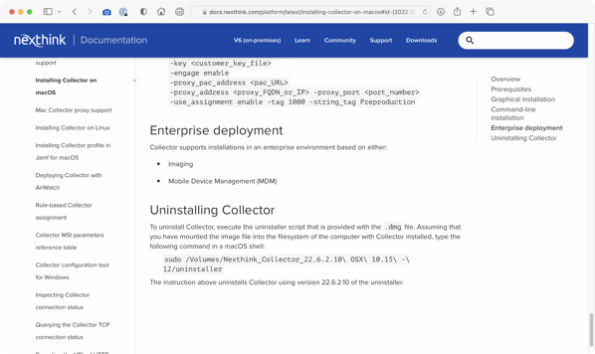
In my case, I decided to do the following to deploy the uninstaller via Jamf Pro:
- Wrap the disk image inside a separate installer package.
- Use a postinstall script to perform the following actions:
A. Identify the location of the disk image stored inside the installer package.
B. Mount the disk image
C. Use the uninstall script to uninstall the NexThink Collector software.
D. Unmount the disk image.
For more details, please see below the jump.
Pre-requisites:
- Packages
- Vendor-provided NexThink disk image with the NexThink Collector uninstaller script
Building the NexThink Collector uninstaller
1. Set up a new Packages project and select Raw Package.

2. In this case, I’m naming the project NexThink Collector Uninstaller 22.9.1.14.

3. Once the Packages project opens, click on the Project tab. You’ll want to make sure that the your information is correctly set here (if you don’t know what to put in, check the Help menu for the Packages User Guide. The information you need is in Chapter 4 – Configuring a project.)

In this example, I’m not changing any of the options from what is set by default.
4. Next, click on the Settings tab. In the case of my project, I want to install with root privileges and not require a logout, restart or shutdown.
To accomplish this, I’m choosing the following options in the Settings section:
In the Tag section:
- Identifier: set as appropriate (for my uninstaller, I’m using com.nexthink.pkg.collector.uninstaller.)
- Version: set as appropriate (for my uninstaller, I’m using 22.9.1.14. )
In the Post-installation Behavior section:
On Success: should be set to Do Nothing.
In the Options section:
- Require admin password for installation should be checked
- Relocatable should be unchecked
- Overwrite directory permissions should be unchecked
- Follow symbolic links should be unchecked

5. Select the Payload tab. Nothing here should be changed from the defaults.

6. Select the Scripts tab.
Under the Additional Resources section, add the following file:
- The NexThink disk image


The last part is telling the NexThink uninstall script to run. For this, you’ll need a postinstall script.
Here’s the postinstall script being used for this example:
This file contains bidirectional Unicode text that may be interpreted or compiled differently than what appears below. To review, open the file in an editor that reveals hidden Unicode characters.
Learn more about bidirectional Unicode characters
| #!/bin/bash | |
| # Description: Script to uninstall NexThink Collector. | |
| ERROR=0 | |
| # File Paths | |
| if [[ -f "$(/usr/bin/find $(dirname $0) -maxdepth 1 \( -iname \*\.dmg \))" ]]; then | |
| dmgFile="$(/usr/bin/find $(dirname $0) -maxdepth 1 \( -iname \*\.dmg \))" | |
| fi | |
| dmgMount="$(/usr/bin/mktemp -d /tmp/NexThink_Collector_Uninstaller.XXXX)" | |
| # Remove the trailing slash from the dmgMount variable if needed. | |
| dmgMount=${dmgMount%%/} | |
| # Mount the DMG | |
| /usr/bin/hdiutil attach "$dmgFile" -mountpoint "$dmgMount" -nobrowse -noverify -noautoopen | |
| # Uninstall the NexThink Collector software | |
| "$dmgMount"/uninstaller | |
| # Unmount the DMG | |
| hdiutil detach $dmgMount -force | |
| exit $ERROR |
If not already selected, select the postinstall script and add it to the project.
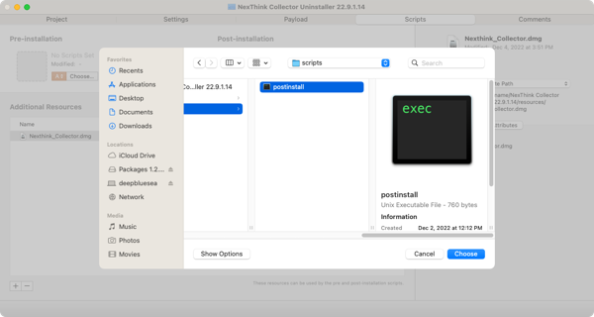

7. Build the package. (If you don’t know to build, check the Help menu for the Packages User Guide. The information you need is in Chapter 3 – Creating a raw package project and Chapter 10 – Building a project.)
Testing the installer
Once the package has been built, test it by installing it on a test machine which has the following:
- The NexThink Collector software installed
The end result should be that the NexThink Collector software is removed from the Mac.
如有侵权请联系:admin#unsafe.sh