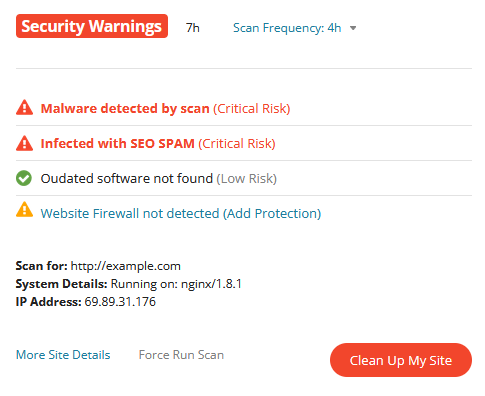Did you just try to access your site and encounter a Deceptive Site Ahead warning? This error message occurs when the browser believes your website is unsafe and experiencing security issues — and it can seriously affect your traffic and reputation.
When this warning appears on your site, you’ll want to address it as soon as possible to ensure that your site (and visitors) are protected from phishing and other social engineering attacks. This will also help prevent or address blocklisting from Google, which can harm your hard-earned SEO and search rankings.
In this post, we’ll be covering the steps to fix the Deceptive Site Ahead warning on your website. We’ll also explain why it happens in the first place and outline some steps you can take to prevent it from happening again.
Contents:
- What is the Deceptive Site Ahead warning message?
- What does “Deceptive Site Ahead” mean?
- How to check if a site has been flagged as deceptive
- How to get rid of the Deceptive Site Ahead warning message
- How to prevent deceptive website warnings
What is the Deceptive Site Ahead warning message?
Modern web browsers and search authorities like Google want to protect their users from malware and hackers. Warning messages like Deceptive Site Ahead are a clear way for them to warn site visitors about malicious sites, phishing, and other social engineering attacks.
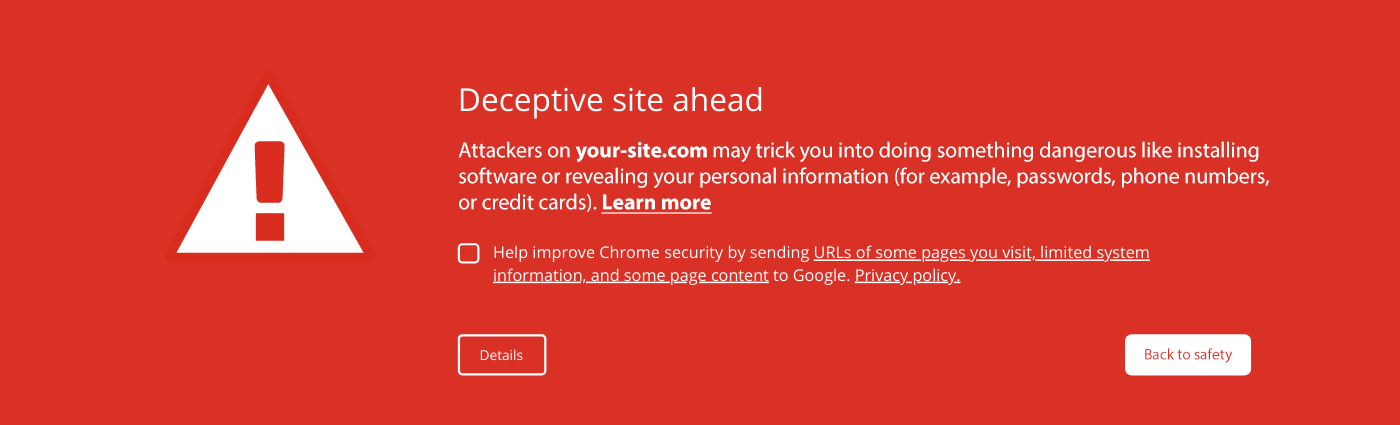
As a website owner or developer, it may come as a shock to discover that your site has big red warnings when you try to access it. You may even question whether it’s legitimate.
However, getting flagged with this warning by Google likely indicates that your website has likely been compromised.
Google adheres to strict policies to protect site visitors and web traffic from malware. So if they detect social engineering on your site, they’ll serve the “Deceptive Site Ahead” warning in browsers to warn visitors before viewing your site.
Let’s take a look at exactly what this means and how it happens.
What does Deceptive Site Ahead even mean?
The Deceptive Site Ahead warning is used by Google to flag websites that are found to contain harmful phishing or social engineering attacks. These attacks trick victims into providing sensitive information such as login credentials, credit card details, or other sensitive personal information.
Web pages are considered deceptive if they:
- Pretend to look or act like a reputable company, popular brand, or even a completely different device.
- Try to trick you into revealing sensitive information, downloading software without consent, or even calling tech support numbers.
- Display embedded content or deceptive ads that lure victims to phishing pages or unwanted downloads.
- Serve hidden content that redirects visitors to social engineering pages.
In some cases, phishing can be hard to detect. Website owners may not even know that they’re serving malicious ads or deceptive content until Google flags them for it.
For example, take this fake Apple login page which was found on a compromised website. The website owner wasn’t even aware that victims were being directed to it until they received the deceptive site warning.
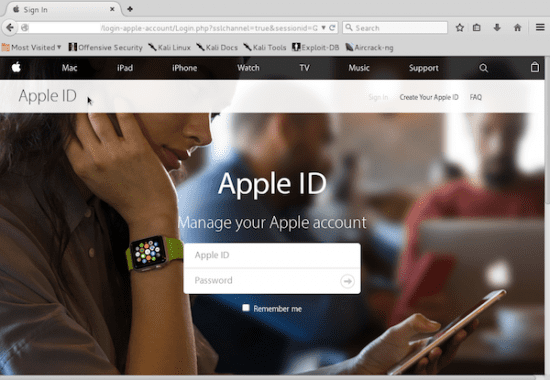
Phishing pages like these are exceptionally dangerous for site visitors. They can not only result in fraud for the victims but also lead to identity theft or rapidly spread infections to other victims. Some of the world’s most advanced threat actors use social engineering to deliver hazardous ransomware, remote access trojans, and other nasty malware.
So, if your website has been flagged for deceptive content, you’ll really want to address it as soon as possible. Fortunately if Google blocklists your site or marks it as deceptive, there are a few things you can do to tackle the problem.
How to check if a site has been flagged as deceptive
One of the easiest ways to check if your site has been flagged as deceptive is to check Google Safe Browsing for warnings. From here, you’ll find reports for any blocklisting or known security issues.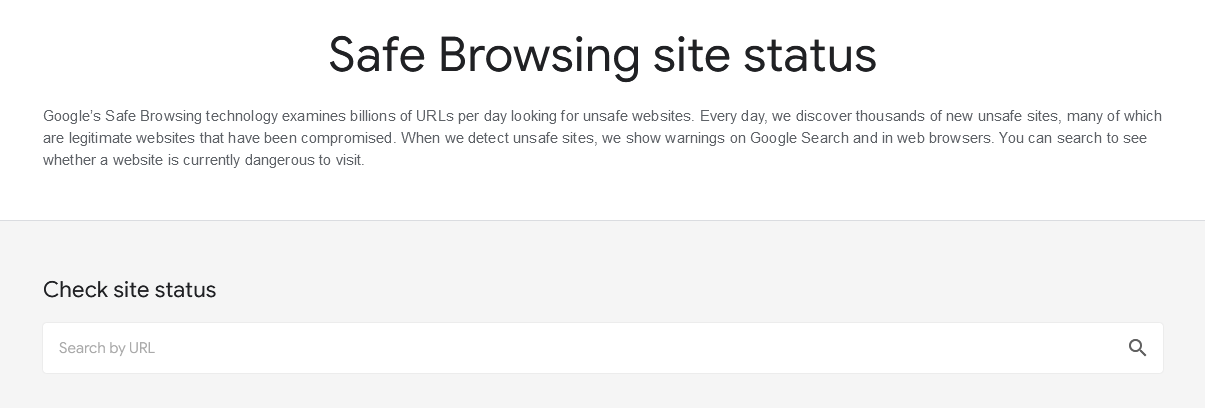 Enter a URL into the search feature to scan for deceptive content. You’ll be alerted if anything suspicious is detected.
Enter a URL into the search feature to scan for deceptive content. You’ll be alerted if anything suspicious is detected.
If you’ve already verified Google Search Console for your website, this is one of the best ways to obtain more information about the deceptive website warning.
How to remove the Deceptive Site Ahead warning
The first step to removing the warning message is to find and address the deceptive content on your site. Let’s take a look at the steps you can take to fix the deceptive website warnings.
1 – Check your Google Security Issues Report
If you haven’t yet set up Google Search Console, then go ahead and do that now. It will help you pinpoint the issue and will be used later on to resubmit your site for review.
Once set up, log in to Google Search Console. On the left-hand sidebar, navigate to Security & Manual Actions and select your Security Issues report.
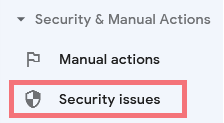
From this Security Issues report, you’ll find important details about any possible security issues that have been detected on your website.
There are three main types of security issues that you’ll find reported on this page:
- Phishing or social engineering: Content that tricks visitors into performing dangerous actions or revealing sensitive information.
- Malware and unwanted software: Designed to harm website visitors or devices, malicious or unwanted software can include unwanted downloads or harmful viruses.
- Hacked content: Content that has been placed without permission as a result of a website vulnerability.
Click on each section to find more information about the issue and detailed instructions on how to resolve it.
2 – Find the deceptive content and remove the malware from your site
Next, you’ll need to get to work finding and removing the deceptive content from your website. And be sure to check for website backdoors, otherwise your website may become quickly reinfected after you clean it up.
- Check for recent website changes. Scan your website to identify any changes that were recently made. That includes modifications to core CMS, source code, plugins, themes, or recently made files.
- Scan your website for malware. You’ll want to check your website’s database and server to identify any indicators of compromise. If you use WordPress, some plugins can help you analyze your site for malicious content. This is much faster than manually analyzing code.
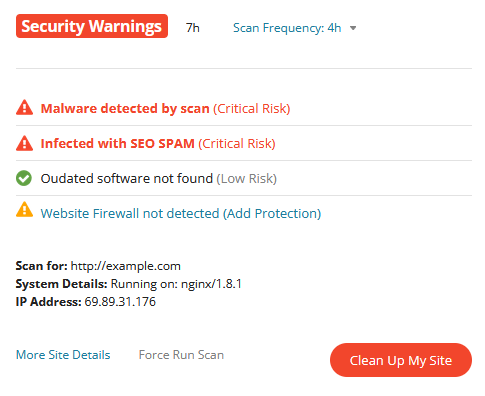
Malware detected with a server scan on an infected website. - Remove the source of the deceptive content. After you’ve located the malicious code, back up your website and thoroughly clean up the infection.
- Prevent reinfection. Implement website hardening techniques to reduce the risk of a malware re-infection so you don’t experience the problem again.
We have a useful Hacked WordPress guide that provides step-by-step instructions on how to cleanup a malware infection from your files and database. You can also check out this video on how to clean up malware on your site.
And if you don’t want to clean up the malware on your own, Sucuri offers malware removal services to help you quickly restore your site.
3 – Resubmit your website to Google
Once you’ve cleaned up the deceptive site content and your site is free from infection, you’ll need to resubmit your site to Google to remove the warning.
To request a review:
- Navigate back to Google Search Console.
- Click on Security Issues.
- Select Request a Review.
- Describe the steps you took to fix the problem.
- Click Submit Request.
You’ll want to provide a thorough description of the steps you took to remove the issue.
For example:
“I located and removed the malicious JavaScript injection that was serving pop-ups and redirecting users to phishing sites. I then updated my plugins and website software and changed my passwords.”
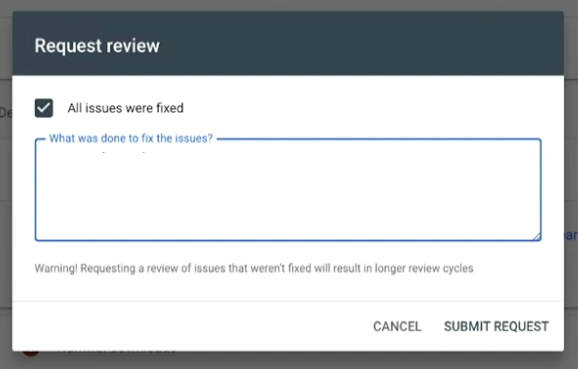
And be sure that the issue is completely resolved before you submit your site for review. If it’s not, resubmitting again could result in a longer wait.
4 – Wait for a review
It takes some time for submitted websites to be reviewed and processed. As soon as the review process is complete, you’ll be notified with details from Search Console’s Messages page.
If your website is clean and they’ve verified that the infection is gone, warnings should disappear within the next 72 hours. But if they don’t believe that you’ve fixed the problem, their support team will let you know. And in some cases, may provide an explanation or additional context to help you along the way.
How to prevent deceptive website warnings
If your website has been blocklisted by Google and is serving “Deceptive Site Ahead” warnings, it’s a huge red flag that your site may have been hacked.
To prevent deceptive site warnings from happening at all, you’ll want to implement hardening techniques to reduce the risk of a compromise.
Some steps to harden your website include:
- Always keep your website plugins, components, and software patched with the latest security updates.
- Avoid plugins, themes, and other software that don’t receive regular updates or have bad reviews.
- Change your default CMS settings and restrict access to admin pages.
- Isolate your website. Consider using different cPanel and hosting environments to reduce the risk of cross-site contamination.
- Practice the principle of least privilege and don’t grant access or permissions when you don’t need to.
- Use strong and unique passwords for all your credentials, including sFTP, admin users, and database.
- Protect data in transit with SSL certificates.
- Regularly scan your website for malware and security issues.
- Create and maintain regular website backups so that you can easily restore your website in the event of an issue.
- Use a web application firewall to filter malicious traffic, prevent DDoS, and block bad bots.
As always, if you’ve identified that your website already has malware and you need a hand cleaning it up, we’re here to help.