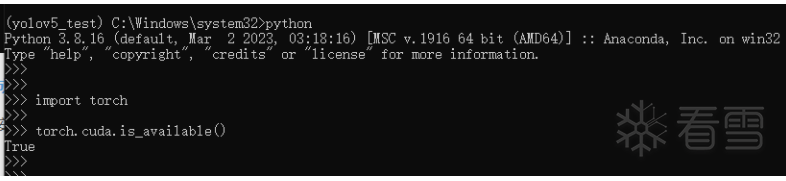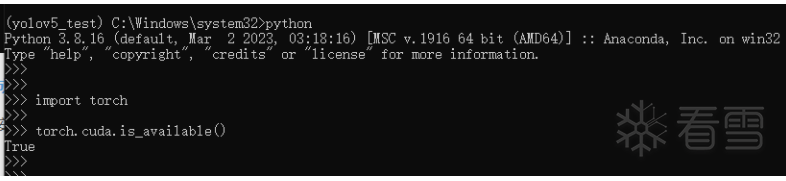
-
-
yolov5环境搭建和训练自己的模型
-
18小时前
755
-
1.1.安装Anaconda
下载地址
1 | https://repo.anaconda.com/archive/
|
1.2.安装cuda
先在cmd执行nvidia-smi,查看驱动版本,下载对应的cuda版本
下载地址
1 | https://developer.nvidia.com/cuda-toolkit-archive
|
安装的时候选择默认路劲,安装完成在cmd执行nvcc -V,能查到cuda版本证明安装成功
1.3.下载cdDNN
下载跟cuda版本对应的cdDNN版本
1 | https://developer.nvidia.com/rdp/cudnn-download
|
解压后,把三个文件夹直接复制到cuda的安装目录
1.4.创建虚拟环境
创建python虚拟环境
1 2 | conda activate
conda create -n yolov5_test python=3.8
|
激活虚拟环境
1.5.配置conda源
生成.condarc文件
1 2 | conda config --set show_channel_urls yes
|
配置源,把下面内容复制进去,保存
1 2 3 4 5 6 7 8 9 10 11 12 13 14 15 | channels:
- defaults
show_channel_urls: true
default_channels:
- https://mirrors.tuna.tsinghua.edu.cn/anaconda/pkgs/main
- https://mirrors.tuna.tsinghua.edu.cn/anaconda/pkgs/r
- https://mirrors.tuna.tsinghua.edu.cn/anaconda/pkgs/msys2
custom_channels:
conda-forge: https://mirrors.tuna.tsinghua.edu.cn/anaconda/cloud
msys2: https://mirrors.tuna.tsinghua.edu.cn/anaconda/cloud
bioconda: https://mirrors.tuna.tsinghua.edu.cn/anaconda/cloud
menpo: https://mirrors.tuna.tsinghua.edu.cn/anaconda/cloud
pytorch: https://mirrors.tuna.tsinghua.edu.cn/anaconda/cloud
pytorch-lts: https://mirrors.tuna.tsinghua.edu.cn/anaconda/cloud
simpleitk: https://mirrors.tuna.tsinghua.edu.cn/anaconda/cloud
|
1.6.安装PyTorch
下载地址
1 | https://pytorch.org/get-started/previous-versions/
|
选择对应cuda版本的PyTorch安装命令

1 2 3 4 | conda install pytorch==1.12.1 torchvision==0.13.1 torchaudio==0.12.1 cudatoolkit=11.6 -c pytorch -c conda-forge
|
测试是否安装成功

1.7.安装yolov5依赖包
下载yolov5
1 | https://github.com/ultralytics/yolov5
|
安装依赖包,先删掉这两行,因为PyTorch我们已经安装过了
1 2 | torch>=1.7.0
torchvision>=0.8.1
|
然后安装
1 | pip install -r requirements.txt -i https://pypi.tuna.tsinghua.edu.cn/simple
|
1.8.测试自带权重文件
下载yolov5s.pt,放到根目录

运行命令
1 2 3 4 5 | python detect.py --source data\images --weights yolov5s.pt --device 0
|
测试结果会保存在run目录下面

2.1.labelimg数据标注
安装lableImg
labelImg常用快捷键
- a:上一张图片
- d:下一章图片
- del:删除选定的矩形框
- Ctrl + d:复制当前标签的矩形框
- w:创建一个矩形框
- space:标记当前图片已标记
- delete:删除框
- ctrl+e:编辑标签
新建images和labels文件夹,把准备好的游戏截图放到images目录下,然后用labelimg开始标注(怎么标注,自己百度),总共标注5个类(hero,door,moster,money,boss)。
2.2.data目录下面创建xxx_data.yaml
主要修改train的图片位置、类的个数和类的名字
1 2 3 4 5 6 7 8 9 10 11 12 13 14 | path: ../datasets/coco128
train: 路径改自己的
val: 路径改自己的
test:
nc: 5
names:
0: hero
1: door
2: moster
3: money
4: boss
|
2.3.model目录下面创建xxx_model.yaml
只要修改nc的数量就可以
2.4.修改train.py的参数
cache用disk或者ram都可以
如果内存不够,把work数再改小点
1 2 3 | parser.add_argument('--cache', type=str, nargs='?', const='disk', help='image --cache ram/disk')
parser.add_argument('--workers', type=int, default=2, help='max dataloader workers (per RANK in DDP mode)')
|
2.5.开始train
1 | python train.py --data xxx_data.yaml --cfg xxx_model.yaml --weights yolov5s.pt -epoch 300 --batch-size 1 --device 0
|
2.6.开始detect
train完成后会在run/exp1/weights目录下会生产一个best.pt文件,用它来detect
1 | python detect.py --weights runs/train/exp1/weights/best.pt --source xxx/images/
|
2.7.最终效果演示
经过yolov5训练后,最终识别准备率能达到0.9以上。



议题征集启动!看雪·第七届安全开发者峰会
最后于 18小时前
被zhang_derek编辑
,原因:
文章来源: https://bbs.pediy.com/thread-276692.htm
如有侵权请联系:admin#unsafe.sh