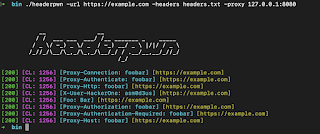To install headerpwn, run the following command:
go install github.com/devanshbatham/[email protected]
headerpwn allows you to test various headers on a target URL and analyze the responses. Here's how to use the tool:
- Provide the target URL using the
-urlflag. - Create a file containing the headers you want to test, one header per line. Use the
-headersflag to specify the path to this file.
Example usage:
headerpwn -url https://example.com -headers my_headers.txt
- Format of
my_headers.txtshould be like below:
Proxy-Authenticate: foobar
Proxy-Authentication-Required: foobar
Proxy-Authorization: foobar
Proxy-Connection: foobar
Proxy-Host: foobar
Proxy-Http: foobar
Proxying requests through Burp Suite:
Follow following steps to proxy requests through Burp Suite:
-
Export Burp's Certificate:
- In Burp Suite, go to the "Proxy" tab.
- Under the "Proxy Listeners" section, select the listener that is configured for
127.0.0.1:8080 - Click on the "Import/ Export CA Certificate" button.
- In the certificate window, click "Export Certificate" and save the certificate file (e.g., burp.der).
-
Install Burp's Certificate:
- Install the exported certificate as a trusted certificate on your system. How you do this depends on your operating system.
- On Windows, you can double-click the .cer file and follow the prompts to install it in the "Trusted Root Certification Authorities" store.
- On macOS, you can double-click the .cer file and add it to the "Keychain Access" application in the "System" keychain.
- On Linux, you might need to copy the certificate to a trusted certificate location and configure your system to trust it.
You should be all set:
headerpwn -url https://example.com -headers my_headers.txt -proxy 127.0.0.1:8080
Credits
The headers.txt file is compiled from various sources, including the SecLists">Seclists project. These headers are used for testing purposes and provide a variety of scenarios for analyzing how servers respond to different headers.