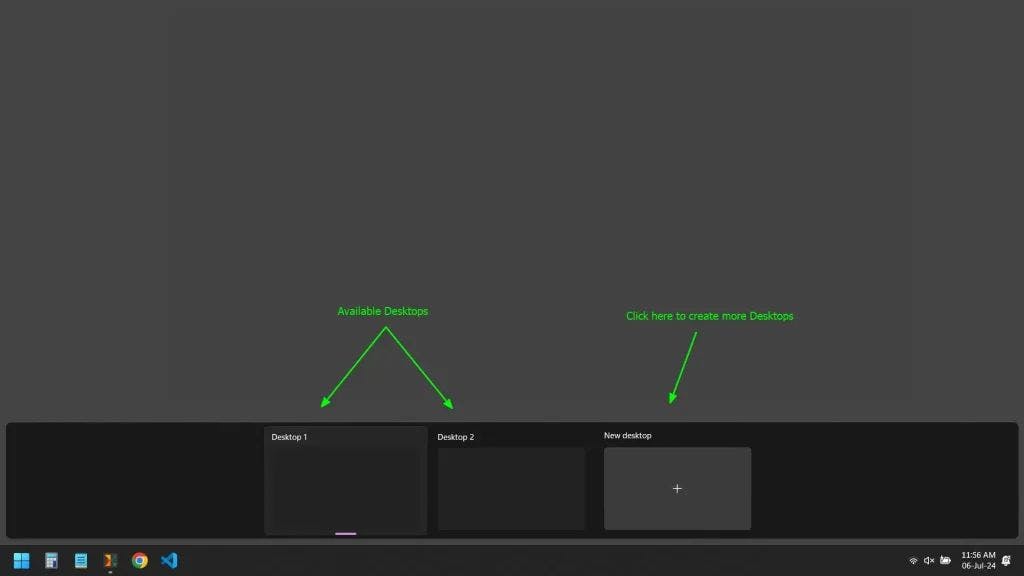
2024-7-10 05:42:13 Author: hackernoon.com(查看原文) 阅读量:10 收藏
Desktop customization is a fun activity that many of you have likely tried at least once. There are various customization options, such as changing the boot screen logo, the start menu icon, or transforming the entire Windows interface to resemble macOS.
Today, we are about to discuss one such customization, which is setting a different background wallpaper for each desktop (or monitor) in Windows 11 and 10 for aesthetics, productivity, creativity, or any other reason.
Setting Different Backgrounds for Each Desktop on Windows 11, 10
In Windows, there is no limit on the number of desktops you can create from Task View (though more desktops will consume more system resources), allowing you to create as many desktops as you want and set different wallpapers for each.
To customize which wallpaper appears on each desktop,
1. Press Win+Tab to open Task View.
All your existing desktops will be listed below, with a "+" option to create more.
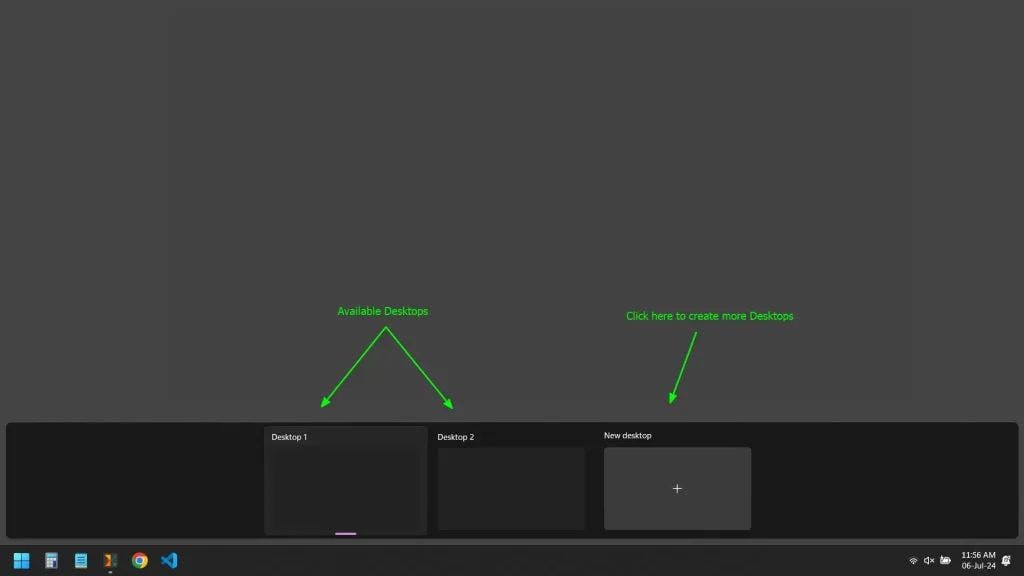
2. Right-click on the respective desktop (in my case, "Desktop 2") whose background wallpaper you want to change, and then select "Choose background" from the context menu.

3. It will redirect you to the "Personalize your background" section for that desktop, where you can choose a wallpaper from the recent images or select a new one from the file explorer.

4. Once the new background wallpaper for the desktop is set, you can confirm the changes by visiting the desktop.

5. To verify that each desktop has its own separate background wallpaper, you can take another peek into the Task View using Win+Tab shortcut.

That's it! You've successfully set a different background wallpaper for each desktop on Windows 11 and 10.
Bonus Tip!
You can directly change the desktop background wallpaper from your current desktop by navigating to "Settings" -> "Personalization" -> "Background" and then right-clicking on any image to open a context menu with the "Set for desktop" option, allowing you to change the background wallpaper of your preferred desktop.

Wrap Up
That’s how you can change the background wallpaper for each desktop on Windows 11 and 10. You can further change all of your existing desktops background wallpaper by following this method.
如有侵权请联系:admin#unsafe.sh