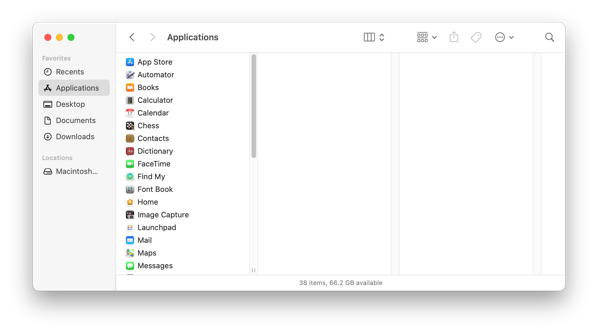
2021-03-05 06:35:08 Author: derflounder.wordpress.com(查看原文) 阅读量:269 收藏
Home > Documentation, macOS > Selectively removing the drop shadow from screenshots on macOS Big Sur
Selectively removing the drop shadow from screenshots on macOS Big Sur
One of my personal preferences with macOS is removing the drop shadow from screenshots. On macOS Catalina and earlier, I was able to to turn off drop shadows on screenshots by running the following commands:
defaults write com.apple.screencapture disable-shadow true killall SystemUIServer
This appears to not work on fresh installs of macOS Big Sur, though it appears to still work on Big Sur Macs who had the setting applied prior to upgrading to Big Sur. However, when using keyboard shortcuts to make screenshots, it looks like there’s a way to selectively add or remove the drop shadow at the time of making the screenshot. For more details, please see below the jump.
To take a screenshot of window or menu with a drop shadow:
1. Click Command + Shift + 4 + Spacebar
2. Wait for the mouse pointer to change into a camera icon.
3. Click on the window to take the screenshot.
The screenshot should be taken and have a drop shadow.
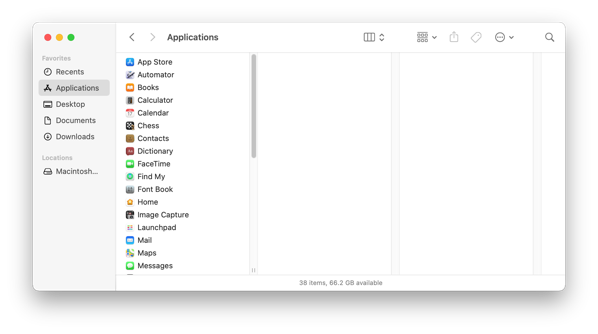
To take a screenshot of window or menu without a drop shadow:
1. Click Command + Shift + 4 + Spacebar
2. Wait for the mouse pointer to change into a camera icon.
3. Hold down the Option key
4. Click on the window to take the screenshot.
5. Release the Option key
The screenshot should be taken and not have a drop shadow.
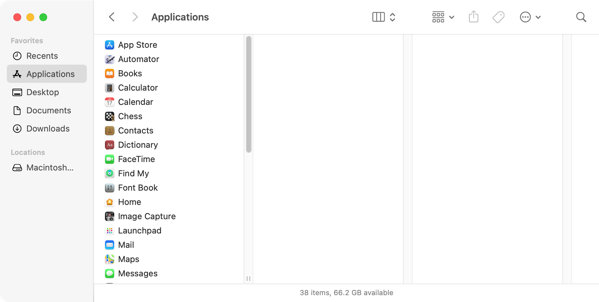
如有侵权请联系:admin#unsafe.sh