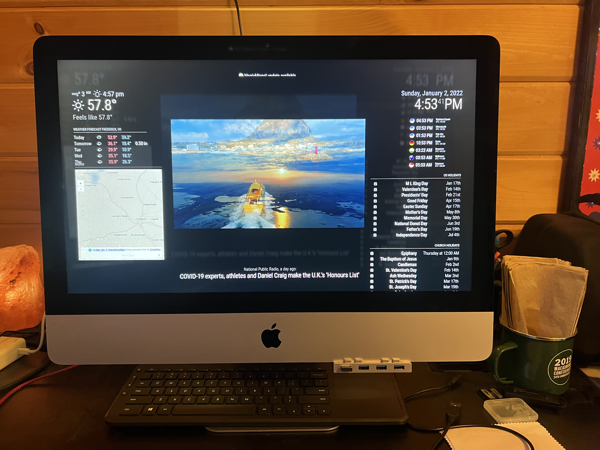
Like a lot of folks, I took some time off around the holidays. Before then, I decided I wanted to accomplish a couple of things while I was off.
- Goal 1: Set up a personal status board for my office, where at a glance I could find useful information.
- Goal 2: Figure out how to be able to play the Star Wars arcade game whenever I wanted to.
I’m happy to say that I was able to accomplish my goal by December 31st, 2021. For more details, please see below the jump.
When I was planning out this project, I knew I would need certain components:
- A computer
- A display
- A keyboard and mouse
- An arcade fightstick controller.
For the computer part, I knew I could accomplish my goals using software available for the Raspberry Pi:
However, using a Raspberry Pi meant that I would have to source the Raspberry Pi and display separately. Instead, I decided to look into an older iMac running Ubuntu. When I did my research, I found that the folks at Free Geek in Portland, OR were selling a nearly pristine 2013 21.5 inch iMac with a 250 GB SSD and 16 GBs of RAM for $168.75 on eBay. Even with $60 for shipping, that was cheaper than purchasing a Raspberry Pi 4 and a comparable display.
As an aside, this is the second iMac I’ve bought from the good folks at Free Geek (the first was a 2015 iMac I bought in 2020 for a family member) and what I’ve received has consistently been exactly what I thought I was buying
So now I had the following:
- Apple iMac 14,1 (21.5″, 2013)
- Processor: 2.7 GHz Quad-Core i5 (I5-4570R)
- Memory: 16 GB RAM
- Storage: 256 GB SSD
However, I wanted to make it simple to switch between the status board and the arcade. Rather than try to manage it all on the same boot drive, I decided to attach two external SSDs, set up a dual-boot configuration and then just start up from the appropriate drive when needed. To accomplish this, I bought two of the following drives:
I only needed enough space for Ubuntu and either the status board or arcade software, so 240 GBS of space was more than enough. Both connected via USB 3 connections, which the iMac supports.
My next component to support the actual computer was a keyboard and mouse. For that, I chose the following:
This gave me a compact wireless keyboard with an integrated trackpad which didn’t require drivers. This allowed me to use the keyboard and mouse even when the computer needed to boot to EFI or other conditions where the OS hadn’t fully loaded yet.
The last component I needed was the arcade fightstick controller, which I would use when playing games. The research I did specifically for the Star Wars arcade game indicated that I should get one with a trackball for best results, so after doing more research on fightsticks with integrated trackballs, I chose the following:
After that, I installed the latest version of Ubuntu Desktop LTS, which as of December 2021 meant Ubuntu 20.04.3 LTS, onto both external drives.
Once that was done, I configured GRUB with the following configuration:
- Always boot to boot menu
- Remember the last drive booted from and automatically have it selected in the boot menu
- Wait fifteen seconds, then boot to selected drive
This file contains bidirectional Unicode text that may be interpreted or compiled differently than what appears below. To review, open the file in an editor that reveals hidden Unicode characters.
Learn more about bidirectional Unicode characters
| # If you change this file, run 'update-grub' afterwards to update | |
| # /boot/grub/grub.cfg. | |
| # For full documentation of the options in this file, see: | |
| # info -f grub -n 'Simple configuration' | |
| GRUB_DEFAULT="saved" | |
| GRUB_TIMEOUT_STYLE=menu | |
| GRUB_TIMEOUT=15 | |
| GRUB_DISTRIBUTOR=`lsb_release -i -s 2> /dev/null || echo Debian` | |
| GRUB_CMDLINE_LINUX_DEFAULT="quiet splash" | |
| GRUB_CMDLINE_LINUX="" | |
| # Uncomment to enable BadRAM filtering, modify to suit your needs | |
| # This works with Linux (no patch required) and with any kernel that obtains | |
| # the memory map information from GRUB (GNU Mach, kernel of FreeBSD …) | |
| #GRUB_BADRAM="0x01234567,0xfefefefe,0x89abcdef,0xefefefef" | |
| # Uncomment to disable graphical terminal (grub-pc only) | |
| GRUB_TERMINAL=console | |
| # The resolution used on graphical terminal | |
| # note that you can use only modes which your graphic card supports via VBE | |
| # you can see them in real GRUB with the command `vbeinfo' | |
| #GRUB_GFXMODE=640×480 | |
| # Uncomment if you don't want GRUB to pass "root=UUID=xxx" parameter to Linux | |
| #GRUB_DISABLE_LINUX_UUID=true | |
| # Uncomment to disable generation of recovery mode menu entries | |
| #GRUB_DISABLE_RECOVERY="true" | |
| # Uncomment to get a beep at grub start | |
| #GRUB_INIT_TUNE="480 440 1" |
The reason I chose this was that I was planning to set up automated system software updates and pre-authorizing reboots if needed by a software update. By configuring GRUB to remember the last drive booted from and booting from it after 15 seconds, that would allow the software update process to happen normally even if a reboot was needed. Meanwhile, fifteen seconds should be more than enough time to me to choose another drive if I’m sitting in front of the Mac.
Now I had Ubuntu installed on two separate boot drives and could set them up as desired. Now I needed to configure each separately according to their function:
Status Board
For the status board Ubuntu boot drive, I installed MagicMirror to drive the status board. The instructions I followed to install and configure MagicMirror are available via the links below:
- https://docs.magicmirror.builders/getting-started/installation.html#manual-installation
- https://docs.magicmirror.builders/configuration/introduction.html
- https://docs.magicmirror.builders/configuration/autostart.html#using-pm2
More information about installing and configuring MagicMirror on Ubuntu is available via the link below:
Arcade
For the arcade Ubuntu boot drive, I installed RetroPie. The instructions I followed to install and configure RetroPie are available via the links below:
I wanted to set RetroPie (otherwise known as EmulationStation) to start up at boot, so I followed the directions available via the link below to configure the Start EmulationStation at Boot setting:
The last part was configuring my Atari Arcade Fightstick to correctly work with Ubuntu. By default, the RetroPie software will only see the fightstick’s one set of controls and not both. To fix this, you need to set the following setting for the Atari Arcade Fightstick:
usbhid.quirks=0x16c0:0x05e1:0x040
To improve the trackball performance, you also need to set the following setting:
usbhid.mousepoll=1
However, where you set this setting is going to be different between Ubuntu (which I’m using) and RetroPie on a Raspberry Pi (which most other folks are using.) For a Raspberry Pi, you should set these settings in the following file:
/boot/cmdline.txt
For Ubuntu, these need to be added to the GRUB_CMDLINE_LINUX_DEFAULT line of your GRUB configuration, as shown below:
GRUB_CMDLINE_LINUX_DEFAULT="usbhid.quirks=0x16c0:0x05e1:0x040 usbhid.mousepoll=1 quiet splash"
In the context of the overall GRUB configuration, it looks like this:
This file contains bidirectional Unicode text that may be interpreted or compiled differently than what appears below. To review, open the file in an editor that reveals hidden Unicode characters.
Learn more about bidirectional Unicode characters
| # If you change this file, run 'update-grub' afterwards to update | |
| # /boot/grub/grub.cfg. | |
| # For full documentation of the options in this file, see: | |
| # info -f grub -n 'Simple configuration' | |
| GRUB_DEFAULT="saved" | |
| GRUB_TIMEOUT_STYLE="menu" | |
| GRUB_TIMEOUT="15" | |
| GRUB_DISTRIBUTOR="`lsb_release -i -s 2> /dev/null || echo Debian`" | |
| GRUB_CMDLINE_LINUX_DEFAULT="usbhid.quirks=0x16c0:0x05e1:0x040 usbhid.mousepoll=1 quiet splash" | |
| GRUB_CMDLINE_LINUX="" | |
| # Uncomment to enable BadRAM filtering, modify to suit your needs | |
| # This works with Linux (no patch required) and with any kernel that obtains | |
| # the memory map information from GRUB (GNU Mach, kernel of FreeBSD …) | |
| #GRUB_BADRAM="0x01234567,0xfefefefe,0x89abcdef,0xefefefef" | |
| # Uncomment to disable graphical terminal (grub-pc only) | |
| GRUB_TERMINAL="console" | |
| # The resolution used on graphical terminal | |
| # note that you can use only modes which your graphic card supports via VBE | |
| # you can see them in real GRUB with the command `vbeinfo' | |
| #GRUB_GFXMODE="640×480" | |
| # Uncomment if you don't want GRUB to pass "root=UUID=xxx" parameter to Linux | |
| #GRUB_DISABLE_LINUX_UUID="true" | |
| # Uncomment to disable generation of recovery mode menu entries | |
| #GRUB_DISABLE_RECOVERY="true" | |
| # Uncomment to get a beep at grub start | |
| #GRUB_INIT_TUNE="480 440 1" | |
| GRUB_SAVEDEFAULT="true" |
In the end, I’m pretty happy with the end result. Here’s a look at the status board running MagicMirror and the MagicMirror modules which I configured:

Here’s a look at RetroPie up and running:
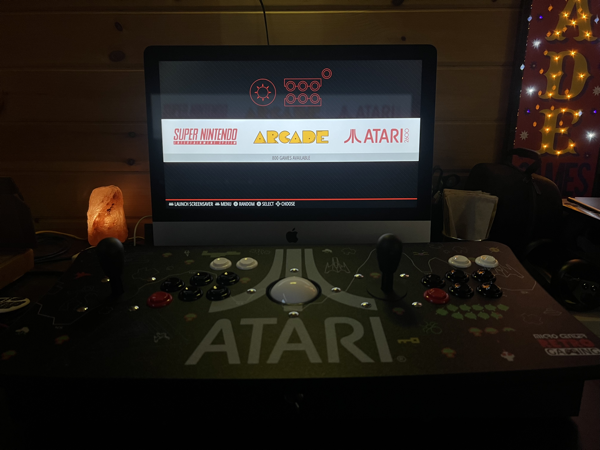
Last but not least, playing the Star Wars arcade game:

如有侵权请联系:admin#unsafe.sh